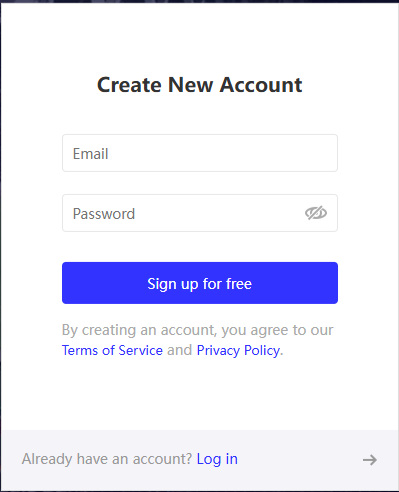Step-by-Step Guide for iSports API
Posted on April 26, 2025
Introduction
This guide will walk you through the process of registering on our site, starting a free trial, subscribing to a plan, and using the API key to access data.
Step 1: Registering an Account
- Visit https://www.isportsapi.com/auth/register?lang=en to create a new account.
- Fill in the required fields and sign up. Check your email inbox for a verification email from iSports API and click the link provided to confirm your account.
- Log in and you are ready to explore!
Step 2: Starting the Free Trial
- Once logged in, find the "Start Free Trial" button located in the user dashboard.
- Select the sport and submit, then you can start a 15-day free trial. Every plan is open for trial and there is no limit on the leagues provided.
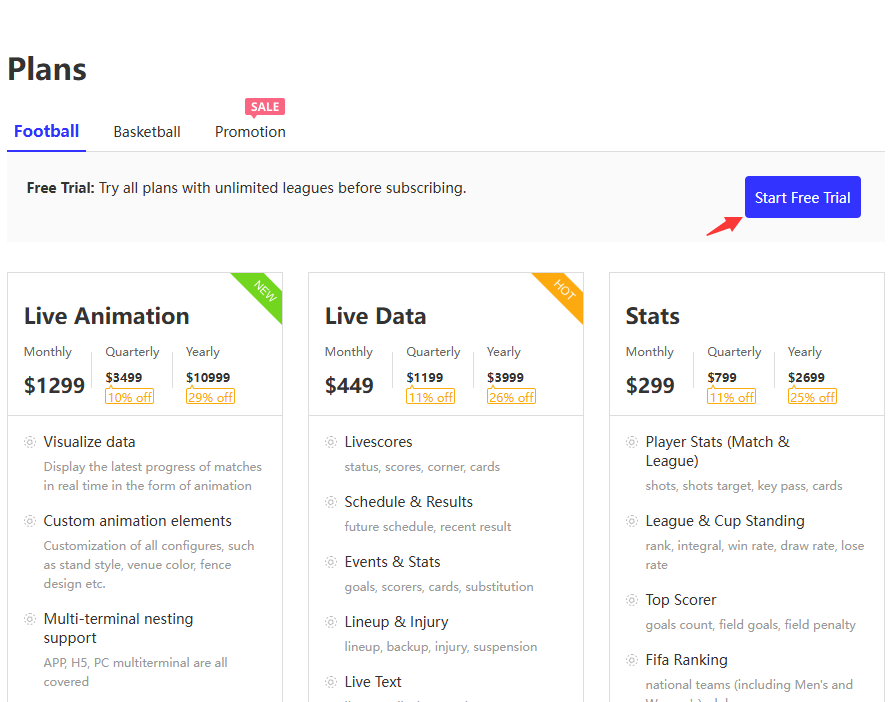
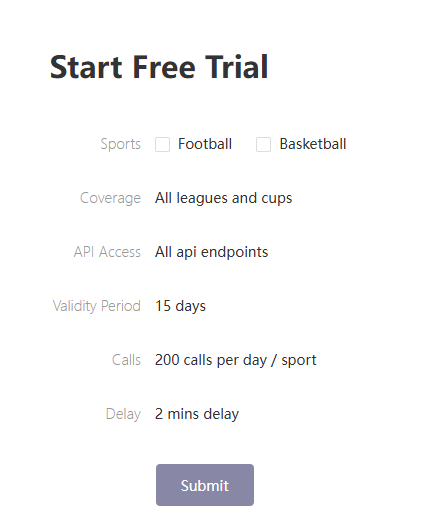
- Once you've started the free trial, you will be given a unique API Key, which can be found in your user dashboard.
Step 3: Subscribing to a Plan
- If you want to keep accessing our sports data, subscription is required. Explore our products and read the introduction. Select the plans you are interested in and subscribe.
- Take "Live Data" as an example. Click "Subscirbe Now", select a period and fill in the payment details.
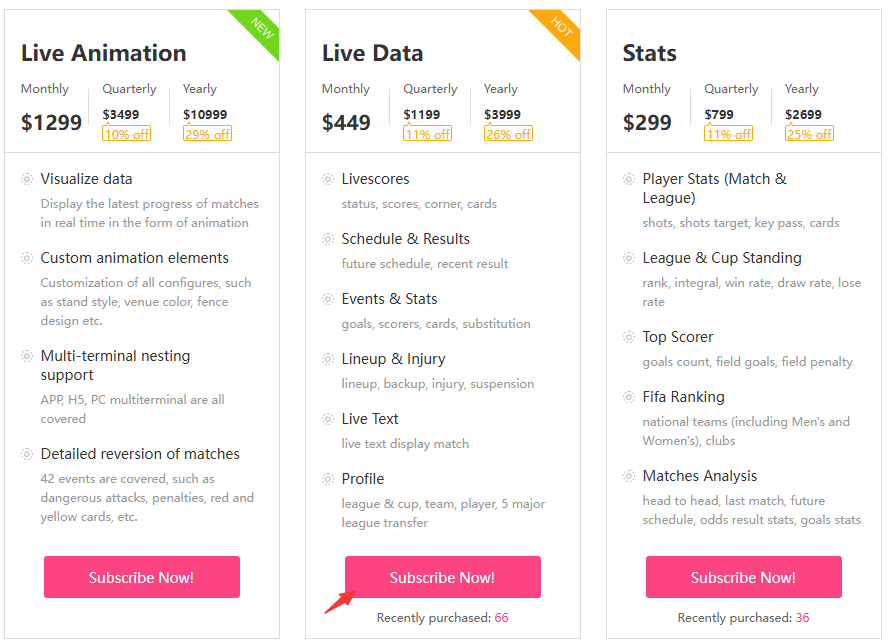
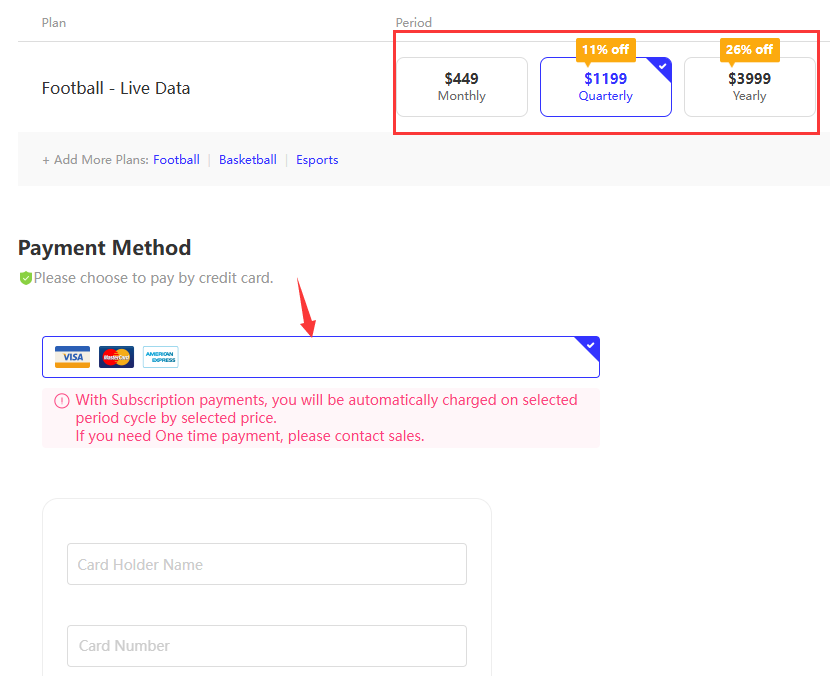
Note: We are giving a special offer to new customers, so please contact us for a code or discount details before actual payment. If you want to inquire about other payment methods, submit a ticket and we will help soon.
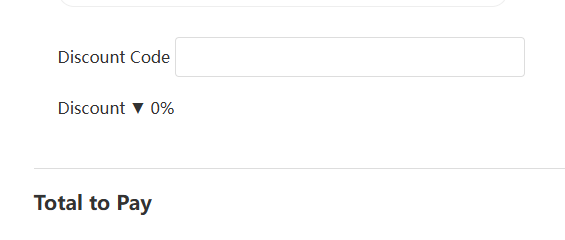
- Now, you can build your project with our sports data.
Step 4: Understand the API Documentation
- Visit the API documentation section on the website to learn how to use the API endpoints effectively. Important information like rate limit, parameter, description, example response are listed clearly. If you have other questionsor feedback, submit a ticket and we will reply as soon as possible.
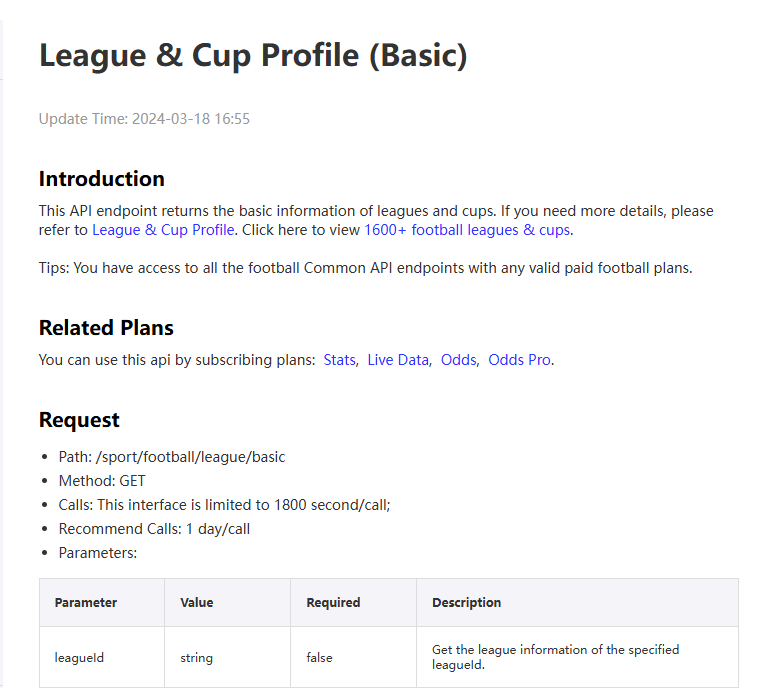
- Make an API Call: Use your API key in a request to an endpoint. For example, to fetch live scores, you might use a URL like "https://www.isportsapi.com/api/endpoint?api_key=YOUR_API_KEY". Find the key in your user dashboard and put it into the URL.

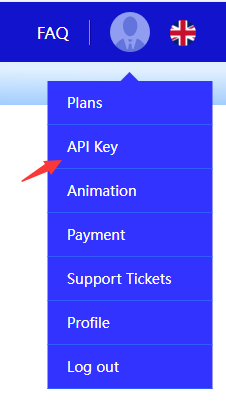
- Integrate the returned data into your website or application as needed.
Conclusion
By following these steps, you can register on the iSports API platform, activate a free trial, purchase a product, and begin accessing sports data with your API key. For additional details or troubleshooting, consult the official documentation on our site. We are always here to help!
Recommended Reading

Arne Slot Highlights Liverpool's Opportunity to Secure Title at Anfield
Liverpool manager Arne Slot has emphasized the "big responsibility" his team holds as they prepare to face Tottenham at Anfield, where a single point would secure the club's 20th top-flight title. The Reds are on the brink of clinching the Premier League title, especially following Arsenal's recent

Cole Palmer's Goalless Streak a Mental Challenge, Says Chelsea Boss Enzo Maresca
Chelsea forward Cole Palmer is currently experiencing a challenging goalless run, which manager Enzo Maresca attributes to mental factors rather than tactical or technical issues. The 22-year-old England international has not found the back of the net in his last 16 matches, a stark contrast to his

Draymond Green Wins 2025 NBA Hustle Award
Golden State Warriors forward Draymond Green has been awarded the 2025 NBA Hustle Award, marking his first time receiving this honor since its inception in 2017. The award recognizes players who consistently make "effort plays" that positively impact their teams, even if those contributions don't sh

 Tiếng Việt
Tiếng Việt  ภาษาไทย
ภาษาไทย